Roll20 has come a long way since I first started using it, and it is absolutely suitable for use with Savage Worlds with most settings. To make best use of it, however, there are a few tricks of the trade that can be helpful.
- Make a Benny Deck: There’s no built-in mechanism for bennies in Roll20. However, you can easily create a custom deck of cards with an appropriate image and deal out the right number of bennies to each player. To use a benny, the player or the GM can drag the benny from their virtual “hand” (located on their image at the bottom of the screen) onto the map. The GM can then delete the card to indicate the benny has been used.
- Use “Deal Cards to Turn Order Items”: In addition to your benny deck, you can add a standard 54-card poker deck. This allows you to deal out initiative each turn. When you enter combat, select each token (player and NPC) and right-click to “Add to Turn Order”. This will give you an initiative list, which is accessible from the clock icon on the left-side toolbar. Next, click on your card deck and select “Deal Cards to Turn Order Items”. This will deal a card to everyone on the list. From there, selecting the Turn Order Settings allows you to sort by card/suit, and voila, your initiative list. If someone draws a Joker, you can recall and shuffle the deck from the deck icon. This may sound complicated, but after one or two battles, you’ll be doing it like lightning.
- Pick the Right Character Sheet: When you set up your Roll20 game, you have the option of adding a character sheet. There are a few options for Savage Worlds, and the “tabbed” sheet is definitely the one to choose, assuming no one has created a sheet for your particular setting. The macros and automation on this sheet are excellent. It’s worth setting up the character sheet for key NPCs as well as for your players to automate most of your rolls.
- Use Offline Tools: Ok, this one is controversial for listeners of the Savage Worlds GM Podcast, but I don’t always roll my dice in the Roll20 interface – which means the rolls aren’t always visible to the players. The reason is simply speed and efficiency. I can roll and, if needed, explode two dice on my desk much faster than I can enter the appropriate codes in Roll20. If your players don’t object, using real physical dice can speed up the game tremendously.
- Don’t Use Animated Dice: Sure, it’s cool seeing them bounce around, but they slow down the game big time. Fast, furious, and fun, remember?
- Watch out for the Video/Voice Tools: I’ve had very mixed success with the built-in video and voice chat in Roll20. My players have a wide range of models and vintages of computer, and I have not been able to get them all consistently talking, let alone video-chatting, in the Roll20 engine. For that reason, we use a parallel Google Hangout session instead. Other tools like Discord work well. My strong recommendation is to test out the chat before you start the official session and have some backup options in place ahead of time in case the chat doesn’t work. Using the text chat in Roll20 can help you communicate during this troubleshooting process.
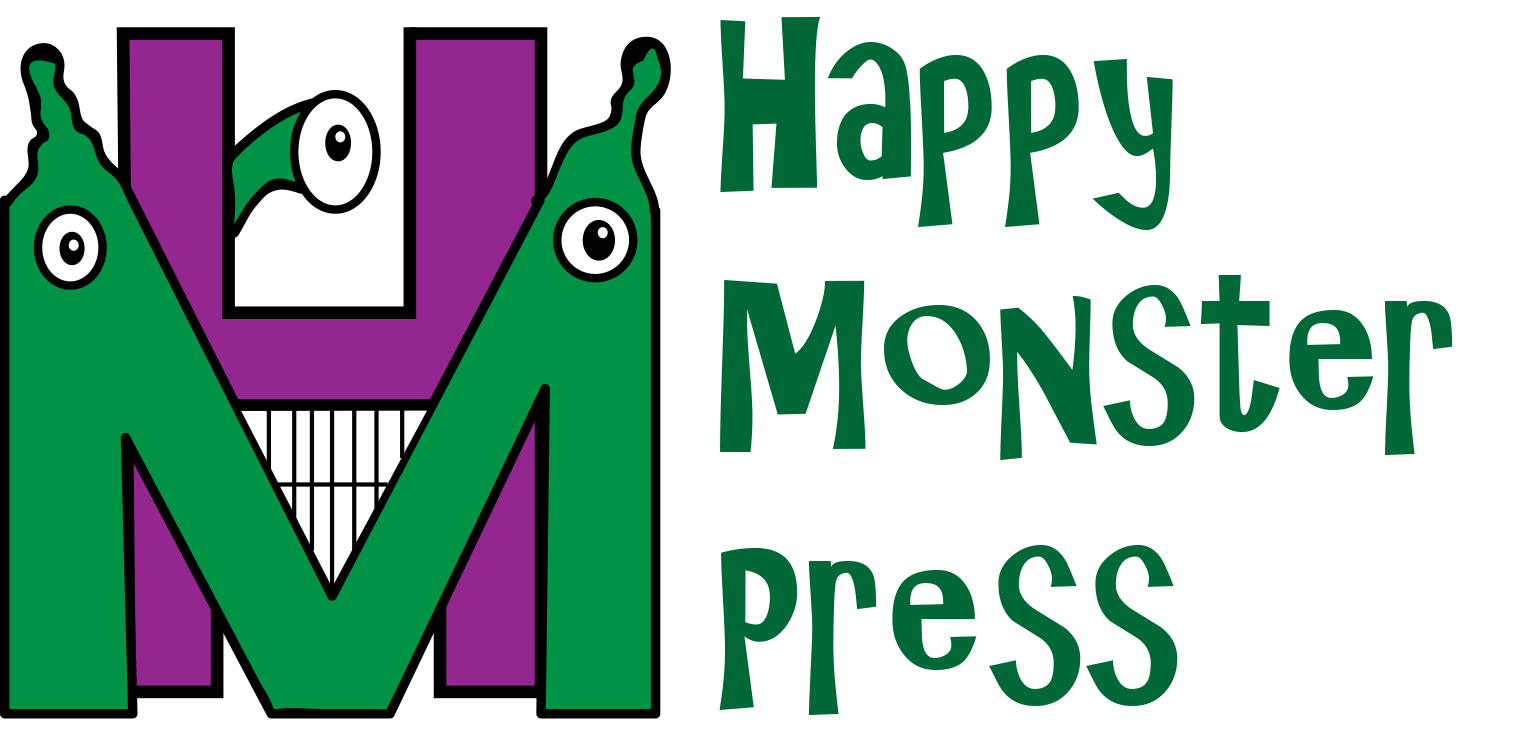
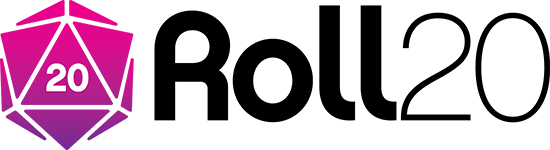
Leave a Reply